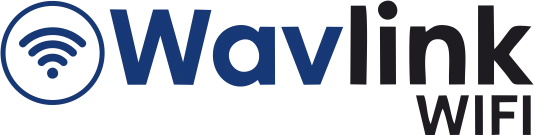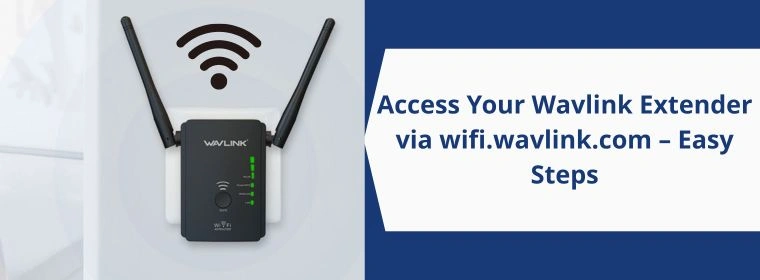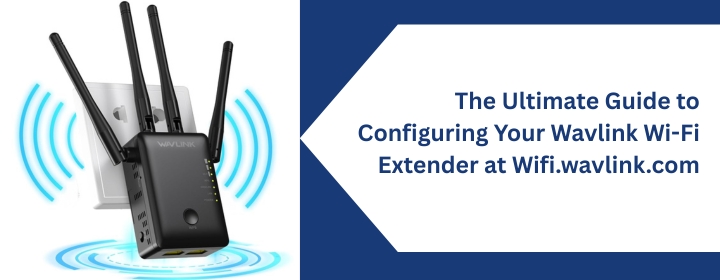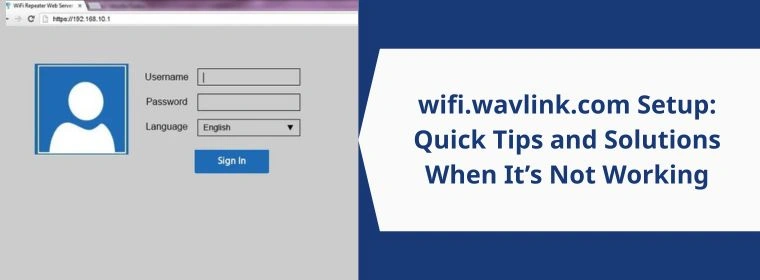The Wavlink extender can be setup via phone, computer or you don’t have to use them (WPS). Well, here we will talk about how to access Wavlink extender with the help of the wifi.wavlink.com via your computer. So, let’s access within simple steps.
Wavlink Extender Login via WiFi.wavlink.com
Connect to the Extender
Grab your phone or laptop, look for the extender’s network in Wi-Fi settings. It’ll be something like Wavlink-Extender or Wavlink-N. No password? just tap and connect. If it asks for a password and you never set one, check the sticker on the device.
Open a Browser
Not the app, not some random thing. Open Chrome, Edge, Safari—whatever. In the address bar (not Google search, the bar), type: wifi.wavlink.com or 192.168.10.1
That second one is the IP fallback. If the first one doesn’t work, the IP usually does.
Login Page Pops Up
Default username and password? Both are admin. Yeah, original. Change it later. Once you’re in, you’ll see the extender setup page. Pick your main Wi-Fi, punch in your home network password, hit connect. Wait for it to reboot. Done.
Other Method of Manage the Settings: Via Wavlink App
- Grab your phone and get the Wavlink WiFi app. If you don’t have it, hit the App Store or Google Play. Just search “Wavlink” and look for the official one. Install it. Done.
- Before opening the app, connect your phone to the extender’s Wi-Fi. Usually, it’s something like Wavlink-XXXX. No internet yet, that’s fine. You’re just talking to the extender at this point.
- Open the app. It’s going to want you to log in. Default credentials are usually admin/admin unless you’ve changed them (and if you haven’t changed them, maybe do that later because… security).
- Once you’re in, you’ll see the dashboard. Looks basic, but that’s all you need. Tap on the extender device. Here just tweak the usual stuff like SSID name, password, channel settings, etc.
- In case of interference play with the channel selection instead of leaving it on auto.
- Want to reboot or reset? App’s got options for that too under System Tools. Firmware update? Same spot. If it says there’s an update, do it. The extender might restart, so don’t freak out if it goes offline for a minute.
Troubleshooting Tips: Wavlink Login
1. Check the basics first
I know, obvious. But seriously—make sure you’re actually connected to the Wavlink network. Either Wi-Fi or Ethernet. If you’re on some random coffee shop network, that Wavlink extender login page is never going to load.
2. Use the right IP address
The default is usually 192.168.10.1 or sometimes 192.168.0.1. Type it in your browser. And don’t Google it—type it in the address bar. If that doesn’t work, run ipconfig (Windows) or ifconfig (Mac/Linux) and look for “Default Gateway.” That’s your router.
3. Default login credentials
Unless you changed it (and forgot), the default is usually:
- Username: admin
- Password: admin or sometimes blank.
If that doesn’t work, you either changed it or someone else did. Keep reading.
4. Browser weirdness
Clear your cache or try a different browser. Chrome loves to hang on to old redirects. If you keep landing on some blank page, it’s probably cached junk.
5. Power cycle
Yeah, the classic “turn it off and on.” Unplug the router, wait 30 seconds, plug it back. This solves more stuff than you’d think.
6. Still can’t get the login page?
That usually means your device isn’t talking to the router at all. Check your cables. If it’s Wi-Fi, make sure you’re not too far. And if you see “No IP address” or “Self-assigned IP,” that’s a DHCP issue reset usually fixes it.
7. Hard reset if you’re locked out
- Find the reset button. It’s tiny. Usually on the back or bottom. You’ll need something skinny—paperclip, SIM pin, whatever.
- Power it on first. Important. Don’t reset it while it’s off. Plug it in, wait until all the lights stop doing their crazy dance.
- Hold reset. Press and hold that little button for about 10-15 seconds. Count slowly. When you see the LEDs blink or go dark, you’re good.
- Let it reboot. Give it a minute or two. Don’t unplug it yet. Just chill until the lights come back stable.
- Now it’s basically factory fresh. Default SSID should pop up like Wavlink-XXXX. The default login? Usually admin/admin or printed on the sticker.