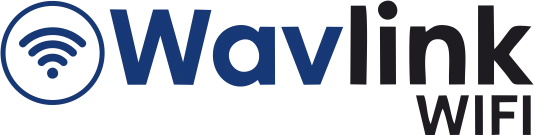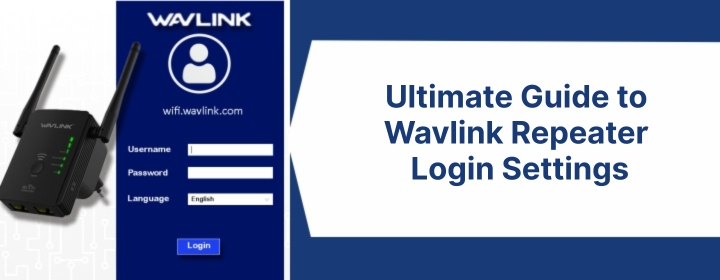The Wavlink extender is a small networking device which does not create the WiFi signals but it boosts the router’s signals.
The Wavlink extender login is easy which helps user to set the extender, adjust the settings and much more.
But here we will not discuss about any login procedure or setup, the post is all about common Wavlink login issues and solutions to solve it.
Common Wavlink Login Issues
1. Wrong IP address
A lot of Wavlink devices use 192.168.10.1 instead of the usual 192.168.0.1 or 192.168.1.1
2. Browser not loading the page
Users faces cases where Chrome would spin forever, but switching to Edge or Firefox brought the login page up instantly.
3. Wrong username or password
The default is usually admin / admin, but sometimes it’s admin / password. Again, sticker on the back. If you’ve changed it and forgot? factory reset your device.
4. Connected to the wrong network
If your laptop is connected to your main WiFi instead of the Wavlink device, the login page won’t show up.
5. Firmware glitches
Cases where everything was right but the login page just wouldn’t load. Turned out the firmware was corrupted. Wavlink actually has recovery tools and firmware files on their site – worth a try.
Troubleshooting Tips for Wavlink Login Issues
Update Firmware
Flip the extender over. There’s a tiny label on the back or bottom with the model number (something like WL-WN575A3). Write it down. Then go to Wavlink’s support site.
- Download the firmware file. It usually comes as a .bin file inside a zip. Extract it. Keep it on your desktop so you don’t lose track of it.
- Do NOT try this over WiFi. Plug the extender straight into your PC/laptop with an Ethernet cable.
- Log into the extender. Open a browser and punch in the extender’s IP. Common ones: 192.168.10.1
- Once inside, look around the settings (usually under System Tools > Firmware Upgrade or something close).
- Upload the firmware. Click Browse, pick that .bin file, and hit Upgrade. It’ll restart itself. Give it a couple minutes, then log back in.
Quick Reboot
Find the extender. Un-plug the power cable. Straight up pull it out. Wait 10 seconds. Plug it back in. Give it about a minute or two. You’ll see the lights start blinking, means its booting up.
Check Power
Stick it in the wall. Solid outlet, not some sketchy power strip that’s half dead. If no lights, either the extender’s fried or the socket isn’t feeding it. Try a different outlet.
- Solid power light = it’s alive.
- Blinking weird = it’s booting or crashed mid-boot.
- No light = that’s bad.
Sometimes you’ll see the power light but nothing else — that usually means it’s stuck and you’ll need a reset.
Check the power adapter itself. If you’ve got another 12V adapter lying around (same voltage, same or higher amps), try it. Half the time the “dead” extender is just a damaged adapter.
Check Connection
- First, look at the LEDs. On most Wavlink extenders, you’ll get a power light, a signal light, maybe a WPS light. The signal one is the one that matters. Solid or blinking green/blue = good. Red or off = nope, not linked. If it’s red, it’s basically telling “got nothing.”
- Next, grab your phone or laptop and connect to the extender’s WiFi. It’ll usually be something like YourNetwork_EXT unless you renamed it. Once you’re on it, open a browser. If pages load quick, you’re probably good. If it just spins and gets you onto a login page that looks like the extender’s setup screen, then it’s not actually pulling internet from the router.
Check Login URL or IP
The usual one is:
- http://wifi.wavlink.com
- Or if that fails: http://192.168.10.1
Type that straight in the address bar. Not Google search. Actual address bar.
If you already connected your phone or laptop to the extender’s WiFi (it usually shows up as something like Wavlink-N or Wavlink-EXT), you should land on the setup/login page. Default Wavlink login is boring:
- Username: admin
- Password: admin (unless you changed it, obviously).
Now, if that doesn’t works, sometimes the extender grabs a different IP depending on your router.
Hard Factory Reset
Find the reset hole. There’s this tiny little pinhole button on the extender. You’ll need a paperclip, or SIM card tool.
Hold for 5–10 seconds before the lights all flashed and it rebooted. Wait for the reboot. Don’t touch it, don’t unplug it, just let it do its thing. It can take about 60–90 seconds to come back alive.
Once it’s back up, it’s basically brand new. The extender will broadcast its default SSID (something like Wavlink-N). Connect to that, then log in through the usual IP:
- Default IP: 192.168.10.1
- Username: admin
- Password: admin